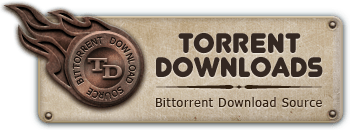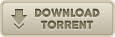Torrent Downloads » Software » Windows - Other » CBT Nuggets Microsoft Windows Vista, Configuring [seedmore org]
 Windows - Other
Windows - Other
CBT Nuggets Microsoft Windows Vista, Configuring [seedmore org]
Torrent info
Torrent Files List
Torrent description
CBT Nuggets - Microsoft Windows Vista, Configuring
http://www.cbtnuggets.com/webapp/product?id=397
`I hated Vista until I went through James` training, now I look at it with a new set of eyes.` - CBT Nuggets CEO and Founder Dan Charbonneau
This training allows Vista to become the great OS for you that it can be. Vista has tremendous potential, but unfortunately, the learning curve has been a little too steep for users to pickup on their own. Now you can learn to configure Windows Vista computers for maximum performance -- and at the same time prepare for certification as a Technology Specialist on Microsoft Windows Vista.
Here`s what you`ll learn in each of the Configuring Windows Vista videos:
Video 1 - `Configuring Windows Vista Series Introduction` - This first nugget introduces you to Exam-Pack 70-620: Microsoft Windows Vista, Configuring. You`ll learn about exam requirements, how this series is structured, and what you can hope to get out of the training.
Video 2 - `Installation: Hardware Requirements, Editions` - If you want Windows Vista to run as expected, your hardware has to be up to snuff. First this nugget covers two types of Vista hardware -- hardware to work okay and hardware to work blazing fast. Then you`ll learn about all the different Vista editions, including the features you`ll find in each. This includes all the features and functionalities in Windows Vista Starter, Home Basic, Home Premium, Business, Enterprise, and Ultimate.
Video 3 - `Windows Vista Installation and Clean Install` - Here`s how you install Windows Vista on a new computer that`s never had a Windows OS installed on it before. First you`ll learn a few key terms to know during the installation process. Then you`ll learn the different methods you can use to install Windows Vista. After that you`ll learn about Windows Product Activation (WPA) so you can work within your licensing and stay legal. And finally you`ll walk through an actual clean install of Windows Vista, which lays the foundation for the other types of installations you`ll learn about next.
Video 4 - `Windows Vista Upgrade` - Upgrading to Windows Vista has a few differences from a clean install. When you put the Windows Vista installation DVD into computer running an older version of Windows or another edition of Windows Vista, you`ll see the Upgrade Advisor -- this is what you`ll use to run through the upgrade. In this video you`ll learn how Upgrade Advisor will help you recognize any hurdles to upgrading and then work them out before problems come up. You`ll also learn what upgrade paths are available to you. Plus you`ll get a first introduction to the Windows Easy Transfer migration tool. Finally, you`ll see a simple demonstration of an upgrade to Windows Vista.
Video 5 - `Windows Vista Migration and Windows Easy Transfer` - In this nugget you dive in deeper into Windows Vista migration using Windows Easy Transfer tool plus another tool called the User State Migration Tool 3.0 (USMT). These tools help you migrate user documents and settings into Vista from previous versions of Windows. USMT doesn`t really show up on the 70-620 exam, but it will be very helpful as you deploy Windows Vista in a corporate or enterprise environment.
Video 6 - `Anytime Upgrade, Troubleshooting Installation` - This nugget explains in detail how Anytime Upgrade makes it easy to move from one edition of Vista to another, without losing any important settings or information. Plus you`ll learn some of the best techniques for troubleshooting Windows Vista installation issues. Finally this nugget covers application compatibility -- so you don`t hit a brick wall when you have Windows Vista up and running just fine but you can`t seem to get your favorite application to run.
Video 7 - `Install and Configure Drivers` - Drivers are the key to getting Vista to `speak` with the hardware it is running on. In this nugget you learn how to install and configure drivers in Windows Vista. This includes knowing about Driver Signatures, Windows Hardware Quality Labs (WHQL), Windows Software Engineering (WSE), and Driver Verifier. Plus you`ll learn how to troubleshoot when things go wrong using Roll Back, Uninstall Driver, and Last Known Good.
Video 8 - `Troubleshooting Post-Installation Configuration Issues, Windows Aero` - Okay -- Vista is installed. Now what? This nugget takes you through configurations and system settings you`ll want to implement post-installation to get Vista to run well. This includes advanced options and selections in Device Manager. Also, you`ll learn how problem reports help you track down and solve problems coming from the processes and applications running on your system. Finally, you`ll discover how customizing display properties can drastically effect system performance -- including using, not using, or limiting the front-end Windows Aero interface.
Video 9 - `Configuring Internet Explorer, Configure and Troubleshoot Parental Controls` - This nugget is all about connecting to the Internet with Windows Vista using Microsoft Internet Explorer. This includes configuring and troubleshooting parental controls to control internet access. Also, you`ll learn how to use Content Advisor to configure what types of websites users of the computer can access. Plus you`ll learn how to use RSS feeds and why they`re useful, using search within Windows and within your browser, and finally about the improved Internet printing experience in Windows Vista.
Video 10 - `Security: Configure and Troubleshoot User Account Control` - This first nugget on security in Windows Vista walks you through how to configure and troubleshoot User Account Control. Understand the core concepts surrounding user accounts including permissions for different types and groups of accounts. Plus learn what to behavior you can expect from User Account Control. Also you`ll walk through how to setup and manage policies including group and local policies. Finally, this nugget covers what the `Secure Desktop` is, how it effects users, and how it can help IT professionals.
Video 11 - `Security: Windows Defender` - Windows Defender is a cool tool integrated with Windows Vista to help you control Adware, Spyware, Malware, and Viruses. This second security nugget goes through how these are defined on the Microsoft exam, plus shows you how you can setup Windows Defender to protect your Vista computer automatically.
Video 12 - `Dynamic Security for IE7` - Internet Explorer continues to give you more options for locking down security. This nugget details how to use these features, including Protected Mode, the Phishing Filter, the Pop-up blocker, Security Zones that help you control what can be downloaded and run on your computer, Privacy settings including cookie handling, how to identify Secure Websites in IE7, and finally controlling Add-ons that sometimes improve user experience but also pose a security risk.
Video 13 - `Security: Configure Security Settings in Windows Firewall` - This last security-focused nugget walks you through how Windows Firewall has advanced in Vista. It starts by going through essential terms -- like TCP/IP, Port, Network Interface, Inbound and Outbound Traffic, IPSec, Bidirectional, Stateful, Home, Work, Public, Private, and Domain -- you need to know before you configure the firewall, then dives into the new features, explains Network Location Awareness (NLA) profiles, shows you the different interfaces for configuring Windows Firewall, and concludes by demonstrating a configuration of the firewall.
Video 14 - `Configuring Networking by Using the Network and Sharing Center` - Now that you have security in line it`s time to connect to the network. This nugget starts with understanding IP Addressing and Network Services. Then it moves into common network types you`ll see and how Vista fits within each. Also, you`ll see how easy it has become to connect to networks using the Network and Sharing Center inside Vista, including both wired and wireless networks. Next you`ll learn about Internet Connection Sharing (ICS), and finally about various network connection properties. And along the way DNS Name Resolution, Network Address Translation (NAT), and Troubleshooting Connectivity are covered as well.
Video 15 - `Sharing Resources and Securing Wireless Access Points` - This nugget goes deeper into two important networking topics -- resource sharing and wireless security. First you`ll learn how using the Network and Sharing Center makes it easy than ever to share files, folders, and printers. And then you`ll learn about Wireless Security including changing your SSID and disabling broadcasting, using WEP and WPA wireless security, and filtering by MAC address.
Video 16 - `Remote Access: Remote Assistance and Remote Desktop` - Remote access in Vista is split into two core uses -- remote assistance for supporting others, and remote desktop for using all your computer`s files and resources from another location. This nugget covers how to configure remote access in Vista including both remote desktop and remote assistance. This will be a key point of confusion on the 70-620 exam and instructor James Conrad contacted an insider at Microsoft to clarify that the content in this nugget maps exactly to the remote access topics you will see on the exam -- this is not the remote access you`re already familiar with!
Video 17 - `Network Troubleshooting` - This is the last nugget that focuses heavily on networking -- in it you`ll learn how to troubleshoot network connectivity in Vista. First you`ll learn a series of steps you can go through that will identify and allow you to fix most network connectivity issues. Then you`ll learn about the tools you`ll be using -- IPCONFIG, PING, TRACERT, PATHPING, and Automating Private IP Addressing (APIPA).
Video 18 - `Configure Windows Mail` - Windows Mail replaces Outlook Express as the native Email and Newsgroup client in Windows Vista. In this nugget you`ll first review mail protocols including SMTP, POP3, and IMAP4. Then you`ll dive in and configure Windows Mail and work with mail messages you send and receive through Windows Mail. Finally, you`ll also look at how to configure newsgroups and work with newsgroup messages.
Video 19 - `Configure Windows Calendar, Meeting Space` - This nugget covers another set of applications included with Windows Vista -- Windows Calendar and Meeting Space. The nugget starts with an explanation of how to go in and edit or add more details to the contacts stored on your computer. Then you`ll learn how to use Windows Calendar to schedule and share events and appointments, and Windows Meeting Space to share your desktop, applications, and more over the internet or an ad-hoc wireless network.
Video 20 - `Configure Windows Sidebar, Media Applications` - This nugget covers a few more applications you`ll see included with Windows Vista -- Windows Media Player, Windows Media Center, Windows Fax and Scan, and the Windows Sidebar. You`ll learn how to configure each of these applications, plus you`ll get demos of some cool features you`ll want to play around with to discover in more depth.
Video 21 - `Optimizing Windows Vista` - Vista has tons of cool features -- which can be hard on your system resources if not configured to work with what`s available. It also comes with some cool tools that help with this. Learn how to optimize your Vista system, including using the new ReadyBoost technology, managing Startup Programs, enabling or disabling Visual Effects, and Indexing to improve performance. Also, you`ll learn about Power Plans, doing Disk Cleanup, and defragmenting with Diskeeper.
Video 22 - `Reliability Tools` - Making sure your computer runs reliably is a big topic. This nugget doesn`t fall short. You`ll learn about troubleshooting with Problem Reports and Solutions, plus using Problem History to track problem trends. You`ll learn how to cleanup Internet Explorer including deleting browsing history. You`ll learn how hardware can limit performance and how to discover if that is happening on your system. And how the dramatically improved Event Viewer helps make troubleshooting easier. And how the Reliability and Performance Monitor gives you an inside look into current and past performance of your computer. Plus how to diagnose the overall system health. And for the final two topics this nugget covers the Task Manager and where to find comprehensive System Information.
Video 23 - `Data Protection and Windows Update` - This nugget covers two best practices for making sure your data is always safe and your computer stays secure. First you`ll learn about Data Protection, specifically how to back up and restore data using tools in Vista -- including taking a snapshot of your System State for easy recognition, finding and using previous versions of files, and how to do complete PC backups easily. Then, you learn about configuring Windows Update to make sure you get all the latest patches and improvements as Microsoft releases them.
Video 24 - `Mobile Computing` - This final nugget covers unique features and functionality of Vista for use with notebooks and other mobile computers. First you`ll learn how to configure external displays. Then you`ll learn how to configure and use Network Projectors, Windows Mobile Device Center (WMDC), Sync Center, Offline Files SideShow, Tablet PCs, and finally the nugget concludes with a discussion of the three Power States available in Windows Vista.
01 - Configuring Windows Vista Series Introduction.wmv
02 - Installation - Hardware Requirements, Editions.wmv
03 - Windows Vista Installation and Clean Install.wmv
04 - Windows Vista Upgrade.wmv
05 - Windows Vista Migration and Windows Easy Transfer.wmv
06 - Anytime Upgrade, Troubleshooting Installation.wmv
07 - Install and Configure Drivers.wmv
08 - Troubleshooting Post-Installation Configuration Issues, Windows Aero.wmv
09 - Configuring Internet Explorer, Configure and Troubleshoot Parental Controls.wmv
10 - Security - Configure and Troubleshoot User Account Control.wmv
11 - Security - Windows Defender.wmv
12 - Dynamic Security for IE7.wmv
13 - Security - Configure Security Settings in Windows Firewall.wmv
14 - Configuring Networking by Using the Network and Sharing Center.wmv
15 - Sharing Resources and Securing Wireless Access Points.wmv
16 - Remote Access - Remote Assistance and Remote Desktop.wmv
17 - Network Troubleshooting.wmv
18 - Configure Windows Mail.wmv
19 - Configure Windows Calendar, Meeting Space.wmv
20 - Configure Windows Sidebar, Media Applications.wmv
21 - Optimizing Windows Vista.wmv
22 - Reliability Tools.wmv
23 - Data Protection and Windows Update.wmv
24 - Mobile Computing.wmv
Enjoy !!!!!!!!!!
WHO:
- A collection of staff and users who were tired of dealing with poor leechers, malware and poor ups
WHAT:
- A private tracker with a focus on fast uploads, new content
and above all, user security.
WHERE:
- Seedmore
WHY:
- Because you are just tired of dealing with fake files, and loads of malware and viruses. AND because you want it FAST!
HOW:
-Simple. Point your browser to * http://tinyurl.com/seedmore *